Locked Dmg Cant Remember Password
- Jan 15, 2020 Click the lock icon in the bottom left corner of the preference pane and enter your administrator password. In the left-hand pane, select the administrator account whose password needs to be reset. Click the Reset Password button in the right pane.
- Locked out of Administrator account, can't remember password I can't remember my password for the administrator and I keep getting pop-ups asking for permission to make changes from Dell This thread is locked. You can follow the question or vote as helpful, but you cannot reply to this thread.
If you enter the wrong passcode too many times, you’ll see a message that your device is disabled. If you can’t remember your passcode, you'll need to erase your device, which deletes all of your data and settings, including the passcode. Unless you made a backup before you forgot your passcode, there isn't a way to save the data on your device. Follow the steps below to remove your passcode. Or watch the Apple Support video to learn what to do.
Remove your passcode
If you backed up your device, you can restore your data and settings after restoring your device. If you never backed up your device before you forgot your passcode, you won't be able to save the data on your device.
Jun 26, 2009 Spartan At the Choose a File screen, browse to and then select your password file, clicking Choose once you have done so. At the next Choose a File screen browse to and then select your dmg file which you would like to crack the password for. The password file will then be read into RAM and the password cracking will commence.
- You need a computer to follow these steps. If you don't have a computer, borrow one from a friend, or go to an Apple Retail Store or Apple Authorized Service Provider.
- Make sure that your device isn't connected to your computer, then choose your device below and follow the steps:
- iPhone X or later, and iPhone 8 and iPhone 8 Plus: Press and hold the Side button and one of the volume buttons until the power off slider appears. Drag the slider to turn off your device. Connect your device to your computer while holding the Side button. Keep holding the Side button until you see the recovery mode screen.
- iPad with Face ID: Press and hold the Top button and either volume button until the power off slider appears. Drag the slider to turn off your device. Connect your device to your computer while holding the Top button. Keep holding the Top button until you see the recovery mode screen.
- iPhone 7, iPhone 7 Plus, and iPod touch (7th generation): Press and hold the Side (or Top) button until the power off slider appears. Drag the slider to turn off your device. Connect your device to your computer while holding the Volume down button. Keep holding the Volume down button until you see the recovery mode screen.
- iPhone 6s or earlier, iPod touch (6th generation or earlier), or iPad with Home button: Press and hold the Side (or Top) button until the power off slider appears. Drag the slider to turn off your device. Connect your device to your computer while holding the Home button. Keep holding the Home button until you see the recovery mode screen.
- Locate your device on your computer. When you see the option to Restore or Update, choose Restore. Finder or iTunes will download software for your device. If it takes more than 15 minutes, your device will exit recovery mode and you'll need to repeat steps 2-4.
- Wait for the process to finish. Then you can set up and use your device.
Get more help
If you can't update or restore your device using recovery mode, or you can't use recovery mode because of broken or stuck buttons, contact Apple Support. Then follow the steps to set up service for your iPhone, iPad, or iPod touch.
- Products ▼
- For Windows
- Android Manager for Win
- Android Data Recovery
- Phone Transfer for Win
- Android Root Pro
- For Mac
- Android Manager for Mac
- Android Data Recovery Mac
- Phone Transfer for Mac
- More >>>
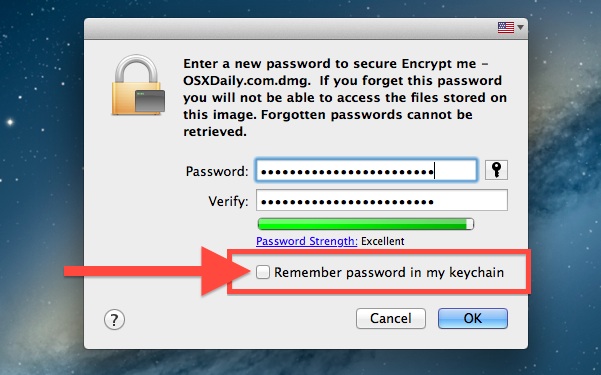
It is a common practice to set a lock screen password or pattern on LG phone to prevent unauthorized access. The lock screen passcode is a useful feature to keep other people from peeping into the content of your phone. It is a form of privacy protection but can sometimes be an inconvenience, especially when the owner forgot the screen passcode that he or she set for the device.
The phone will be completed locked when you couldn't remember screen lock code. If you already backed up the phone, then you can factory reset the device and restore from backup. However, if you didn't do it, then hard reset is definitely not the right option because it will erase all the data on the phone. Before you send your phone to an expert that may charge you a ton of money to help you regain access to the phone, please hold on a second, as we will help you remove the Android screen lock without losing any data in just a few minutes.
Part 1: Reset LG G5/G4/G3 Screen Passcode with Android Device Manager
Locked Dmg Can't Remember Password Recovery
When you signed in with Google account, then it is highly possible you already turned on Android Device Manager service. It is a remote web service to help you reset lock screen password/pattern/pin without lost any data. And the steps are quite simple to follow.
Step 1: Login Google Account and click here to open Android Device Manager page.
Step 2: Find your LG phone on the screen and turn on 'Lock & Erase' feature.
Step 3: Follow the onscreen instructions to lock the phone.
Can't Remember Yahoo Password
Step 4: Set a temporary password for the phone.
Step 5: Input the password to unlock the phone.
Part 2: Remove Screen Password with Androidp Lock Screen Removal
If you didn't sign up with Android Device Manager service and still don't want to lost your precious data on the phone, then you can use Android Lock Screen Removal to delete the password. It is a program that eliminates the four types of screen lock (Password/Pattern/PIN/ Fingerprint) for smartphone that uses an Android operating system. With it, you can regain access to your phone without suffering from any data loss. Using this program is also simple and easy. You do not need to have any technical knowledge to use this on your LG phone.
Step 1: Download and install Android Lock Screen Removal on a computer. Open the program after installation. From the main screen, click 'Remove Screen Lock ' button.
Step 2: Connect your LG phone to the computer with USB cable and click 'Start Unlocker ' button to begin password removal process.
Step 3: Download Recovery Package. The program will download corresponding package. You can see the whole download progress on the screen. This will take a few minutes. Please don't disconnect the phone during this step.
Step 4: Put LG Phone in Download Mode. First, power off the phone. Then press and hold volume down, home button and power button at the same time. Press the volume up to enter download mode.
Step 5: The program will flash the recovery image to the phone once download is finished. A few minutes later, you will see a message saying 'Removal Completed', which means the passcode/pattern/pin/finger print being removed successfully.
Now you can enjor using the Android phone as normal as the password was removed successfully from the device. It is highly recommended giving a try on this amazing software.
Besides the two methods mentioned above, there is also one way left: boot your LG phone into download mode and completely reset the device. This is an useful tip recommended by iSeePassword to bypass Android lock screen password. However, all data will be erased on the phone if you decided to do it in this way.
Whatever reason you have for being unable to reset the screen lock such as purchasing a second-hand device with a locked screen, accidental or intentional password changes by your children, being locked out due to maximizing number of passcode retries, and inability to type the password from a broken screen, you can get rid of the screen lock within 5 minutes by using this program.
Android Lock Screen Removal is guaranteed 100% safe to use because you will be the only person who can access both your data and your account. There is 0% of data breach as well as data loss. The only thing that will be removed by this program is your screen lock and not your data. You can use it on various Android devices including LG, Samsung, Sony, HTC, HUAWEI, Motorola, etc. So if you are searching for a safe and dependable solution to break free from your screen code, look nowhere else because Android Lock Screen Removal is here to help you.
Tips: in case you forgot Windows login password, you can bypass authorization with the help of Androidphonesoft Windows Password Recovery.
Locked Dmg Can't Remember Password Windows 7
Related Articles
- Samsung to PC | Android SMS Recovery | Samsung Contacts Restore | iPhone to Samsung | iPhone to Android | HEIC to JPG | Android SD recovery | Samsung Photo Recovery | ISO to USB | Win 10 Reset | Android SMS to PC | More >>